Landlordy Shortcuts and Hidden Features
Landlordy is focused on ease of use and simplicity. The app does not require complex setup process and does not have excessive tuning options – it is designed to be your handy assistant, requiring the least amount of time to track your rental business income and expenses.
Some of the productivity features in Landlordy are available with simple gestures such as swipe or longtap.
Longtap on tenant name in the property list for quick actions
Longtap/swipe to copy (or delete) rent payment, invoice or expense
Swipe actions for attached files and photos
Swipe actions in Reminders - send late rent notice, mark expense as paid etc.
Import PDF file or image as expense record from Mail and other apps
Quickly add expense or rent record from the iOS home screen
Reassign rental expense to another property or rental unit
Quickly email or message tenants directly from the Landlordy
Search the internet for information on appliance/inventory item
Longtap on rental unit/tenant name in the property list for quick actions
Longtapping on the rental unit/tenant name in the property list will reveal shortcuts for most used actions in the app:
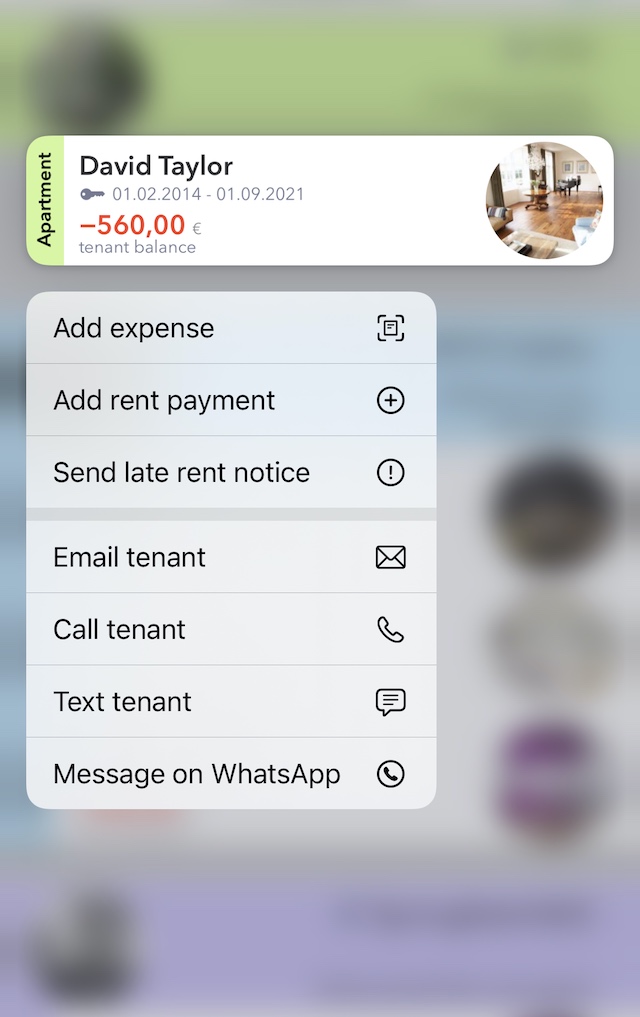
Add expense record for highlighted rental unit in property
Add rent payment (with tenant name and amount already filled to cover tenant balance)
Send late rent notice (this action will be shown if tenant payment is late as of today)
Send email to tenant (if email address is filled in the tenant details)
Call tenant (if phone number for tenant is filled in the tenant details)
Send text message to tenant (if phone number for tenant is filled in the tenant details)
Message tenant via WhatsApp (if WhatsApp is installed and tenant phone is filled in the tenant details)
Longtap or swipe to copy (or delete) rent payment or expense
Longtap (and swipe) actions are available in most screens that provide a list of items - (for example, a list of invoices, payments, expenses, appliances etc.).
Longtapping (or swiping) an item in the list will reveal [Copy] and [Delete] actions - for example, swiping the previous month expense and using the [Copy] button will copy all details from a previous expense record (the same is true for rent invoices and expenses). Additionally, this will set today's date for the expense record.
In addition, longtapping on a rent invoice line in the [Balance] or [Invoices] sections in tenant dashboard, will provide extra quick action for creating rent payment record for the invoice with matching amount and setting payment date from the rent invoice due date.
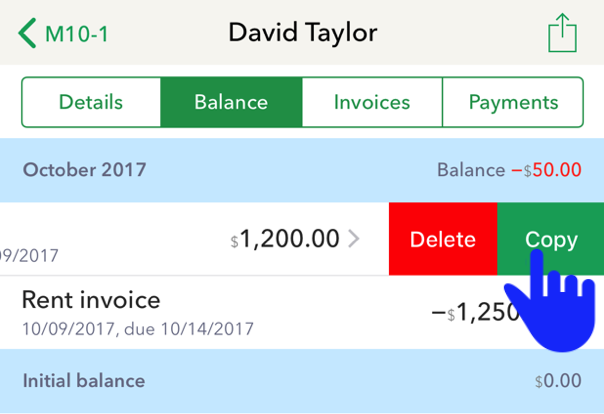
Note that longtap/swipe actions are available only while you are in the Properties tab. They are not available in the Reports tab.
Swipe actions for attached files/images
While editing files or images attached to your property, rental unit, tenant, etc. you can use swipe actions in the attachment list (tap on any image on the edit screen to reveal list of all attached files) to delete an attachment or set a key/primary image. The key image will be displayed in full width on the property/unit/tenant view screen (while swiping to the lest left and right of the image will let you see other attached files, as before).
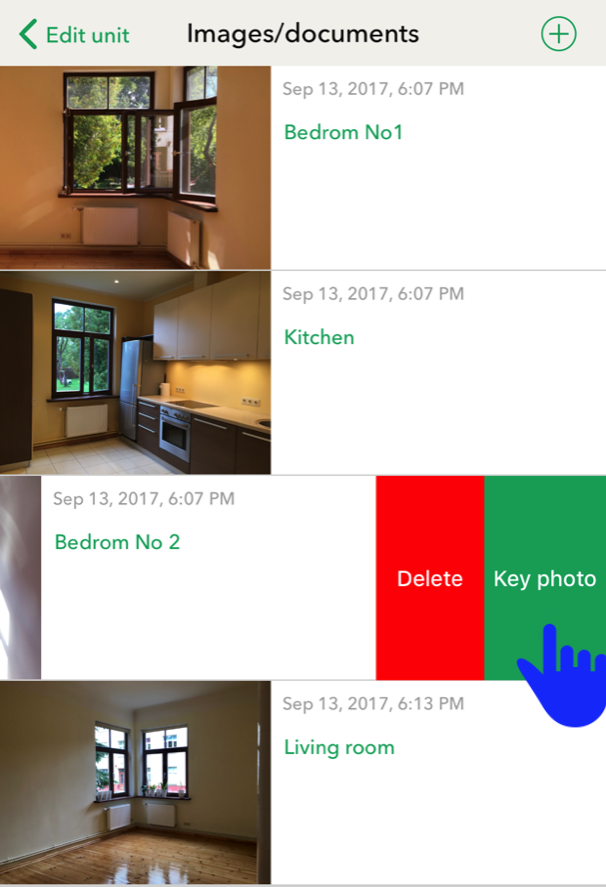
Attachment swipe actions are available on the edit screens for property, rental unit, tenant, rent payment, expense, appliance and appliance maintenance/safety check record.
Late rent notice and other swipe actions in Reminders
Late payment notice for the tenant is available as swipe action on the Late/Outstanding payment reminder in the Reminders tab. Swiping on the reminder will reveal the [Send late rent notice] action which allows you to send email or message based on the template (to adjust template using the Settings-Templates section) with the tenant data filled in.
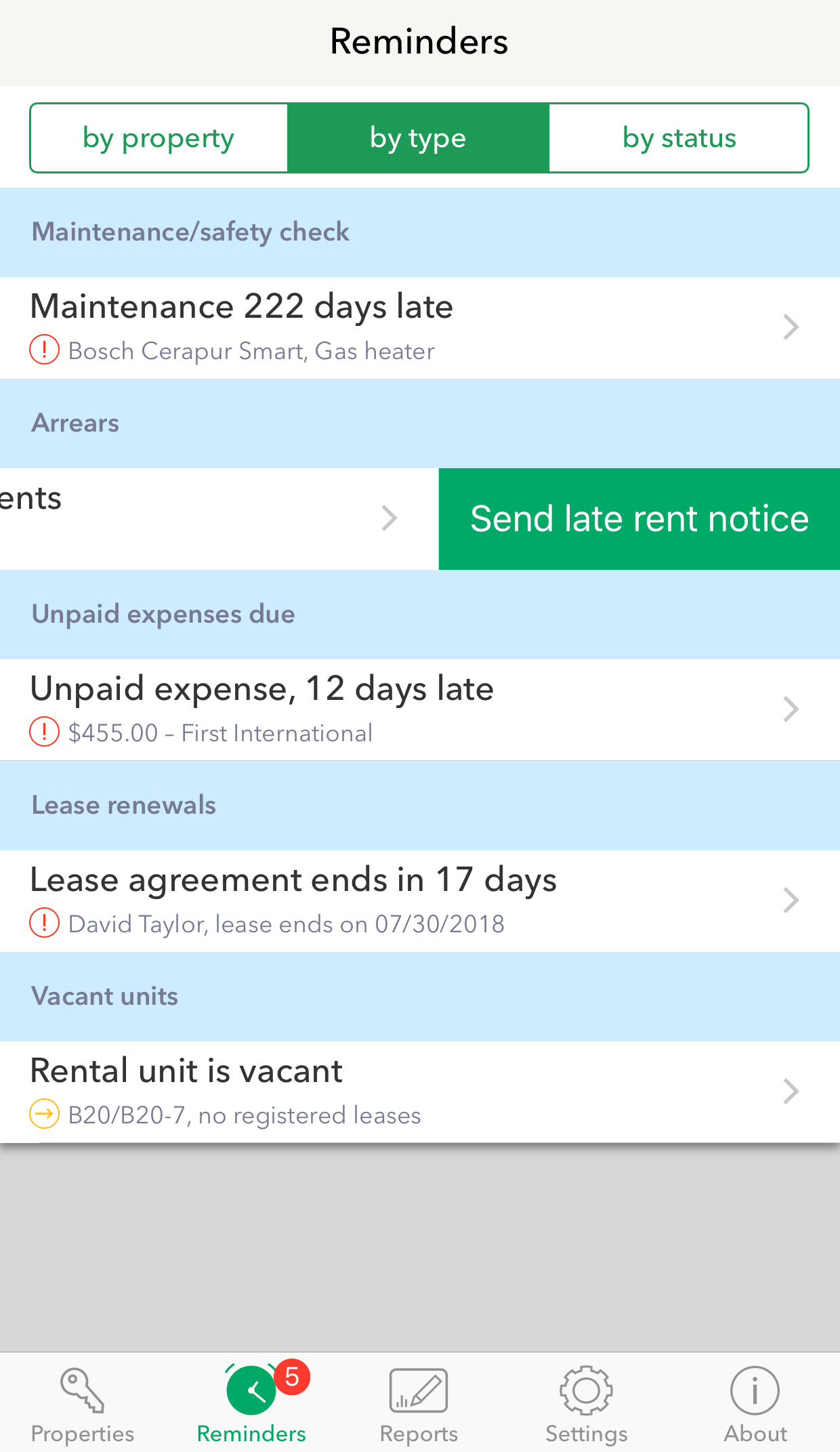
Late/outstanding payment reminders appear automatically if you have enabled them in the app's Settings tab and if you are keeping track of rent invoices in the app (in addition to tracking rent payments from tenants).
Swiping on the Maintenance reminder (if you have registered appliances/inventory in your rental property and have added relevant maintenance/safety check record) will allow you to add a calendar entry to your default Calendar, scheduled for the next day, at 11am.
Swiping on the Expense due reminder will allow you quickly mark expense as paid.
Import attachment as expense record from Mail or other apps
Any photo/image or PDF file can be quickly imported into Landlordy as expense record with already attached file/image by using the iOS share sheet actions. For example, tap the PDF file in your email, then tap the iOS sharing button and choose the [Copy to Landlordy] action in the share sheet.
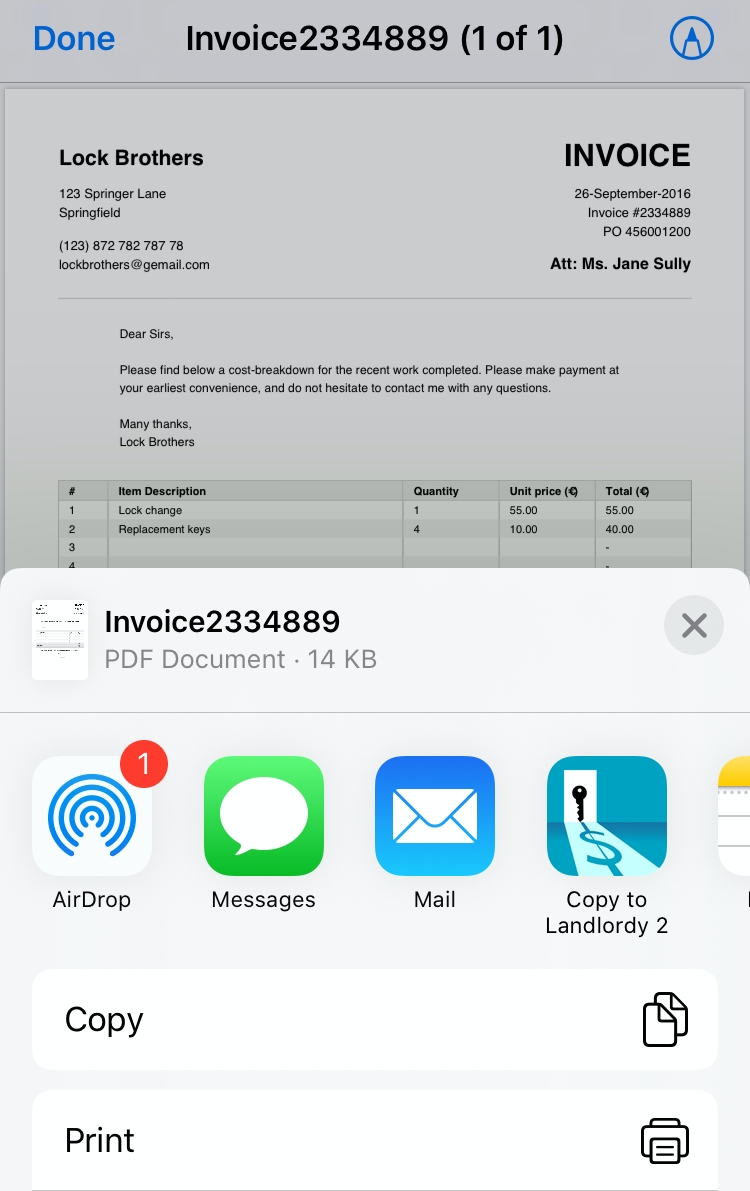
If you don’t see the [Copy to Landlordy] option in the iOS share sheet, scroll the actions to the left to reveal the [More…] option that allows you to enable, disable and reorder available share actions.
Quickly add an expense or rent payment from the iOS home screen
Longtapping on Landlordy icon in your device home screen will let you quickly add a new rent payment or expense record.
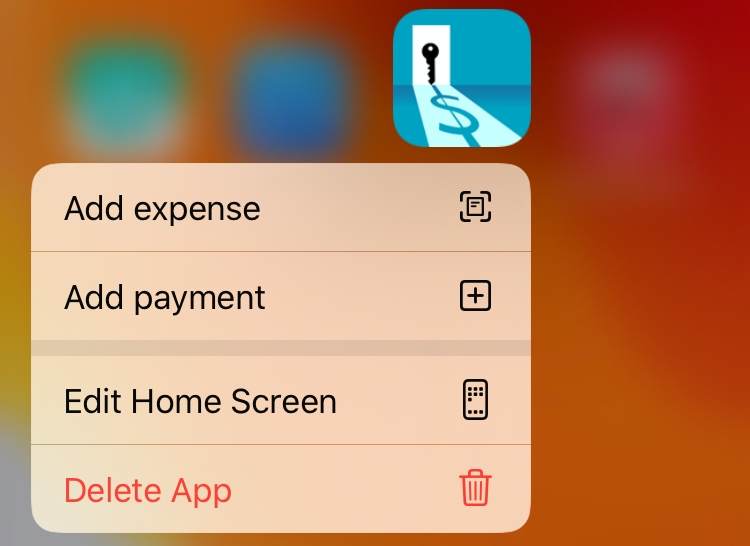
Reassign rental expense to another property or rental unit
Landlordy allows you to account expenses to a property or specific rental unit in that property. Expenses that are accounted to a rental unit can be included into a tenant's rent invoice while expenses assigned to a property cannot.
If you accidentally registered expense under the wrong property or rental unit, you can re-assign it to another property or rental unit by longtapping the property/unit header on the expense editing screen. (To get to the list of all expenses for the property/rental unit, tap on the [Paid expenses] line in the property/rental unit dashboard).

You can also use longtapping on the header in the rent payment edit screen, if you accidentally added rent payment record to another tenant.
Quickly email or message a tenant from the app
If you have filled a tenant's email address and/or mobile phone number in the tenant/lease screen you can quickly call, send email or message to that tenant by tapping the email/phone in the Details tab on the tenant dashboard.
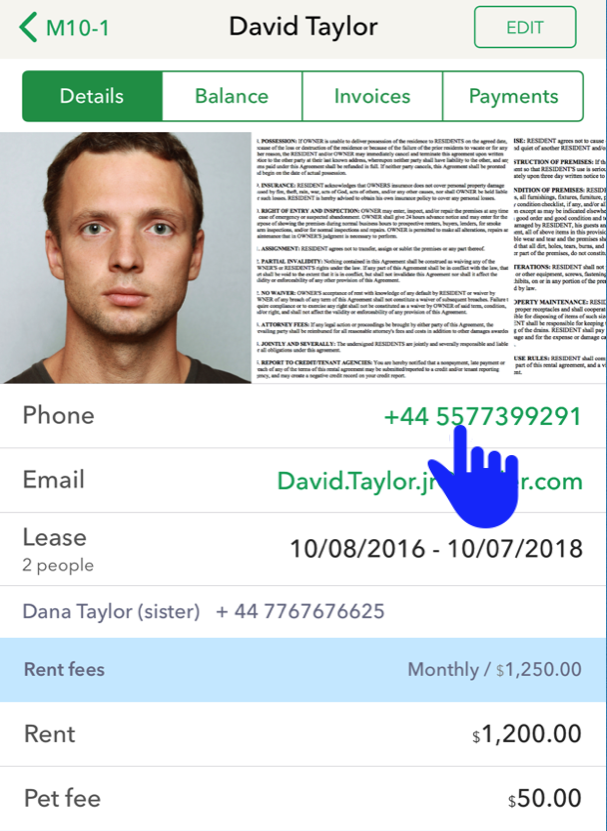
Landlordy will also use contact details automatically to fill the email address or phone number of the tenant when you share a payment receipt or rent invoice via email or text message.
Search the internet for information on appliances/inventory
If you have added details on manufacturer/model number on your appliance/inventory, tapping the appliance name/details in the invenory/appliance screen will open Safari with search results from the internet for related information about your appliance/inventory item.
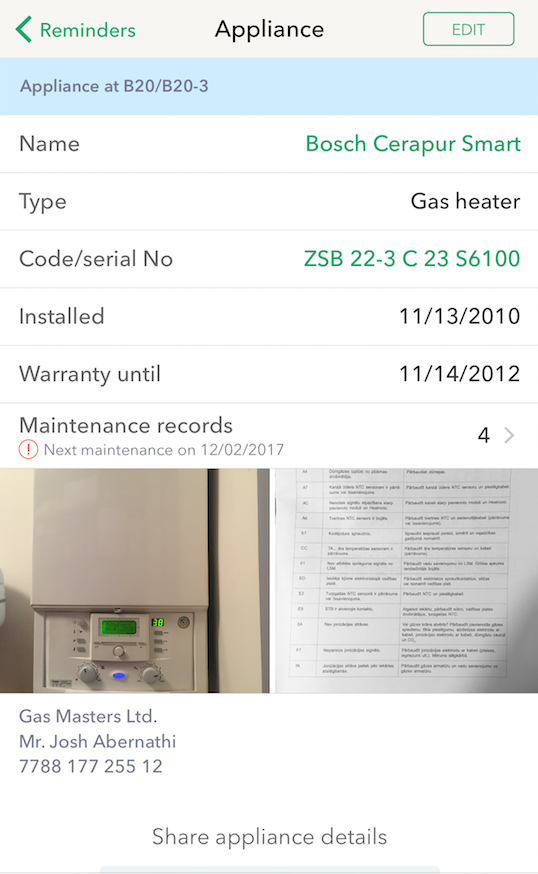
Tracking information about inventory items/appliances in your rental property helps you comply with safety regulations by being reminded of regular checks and maintenances for appliances, such as gas furnaces and smoke/CO detectors. It is also the perfect way to keep essential information, such as user manuals, service information and contact details organized and ready to share with your new tenant.